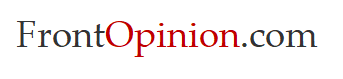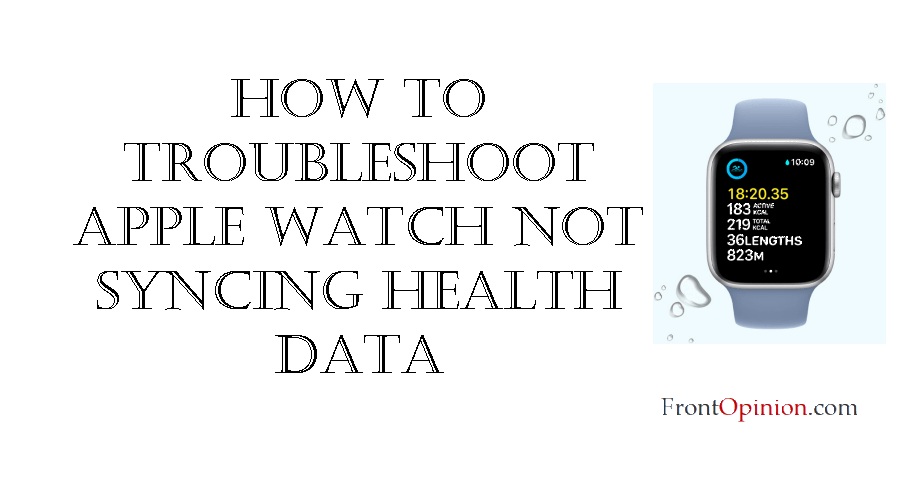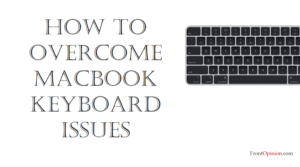Introduction:
The Apple Watch has revolutionized the way we monitor our health and fitness, providing real-time data on activity levels, heart rate, and more. However, users may encounter frustration when health data fails to sync between their Apple Watch and iPhone. From missing workout metrics to incomplete activity rings, syncing issues can disrupt the seamless integration between these devices. In this guide, we’ll explore the common reasons why Apple Watch health data may not sync with the iPhone and provide practical troubleshooting steps to resolve the issue.

Understanding Apple Watch Health Data Syncing Issues:
Syncing issues with Apple Watch health data can manifest in various ways, including:
- Incomplete Activity Rings: Activity rings on the Apple Watch may not accurately reflect daily movement and exercise goals, leading to discrepancies in progress tracking.
- Missing Workouts: Workouts recorded on the Watch may not appear in the Health app on the iPhone, resulting in gaps in historical fitness data.
- Heart Rate Data Discrepancies: Heart rate measurements captured by the Apple Watch may not sync properly with the Health app, leading to inconsistencies in heart rate tracking and analysis.
- Third-Party App Integration: Health data from third-party fitness apps or accessories may not sync with the Apple Watch or Health app, limiting the comprehensive view of health and fitness metrics.
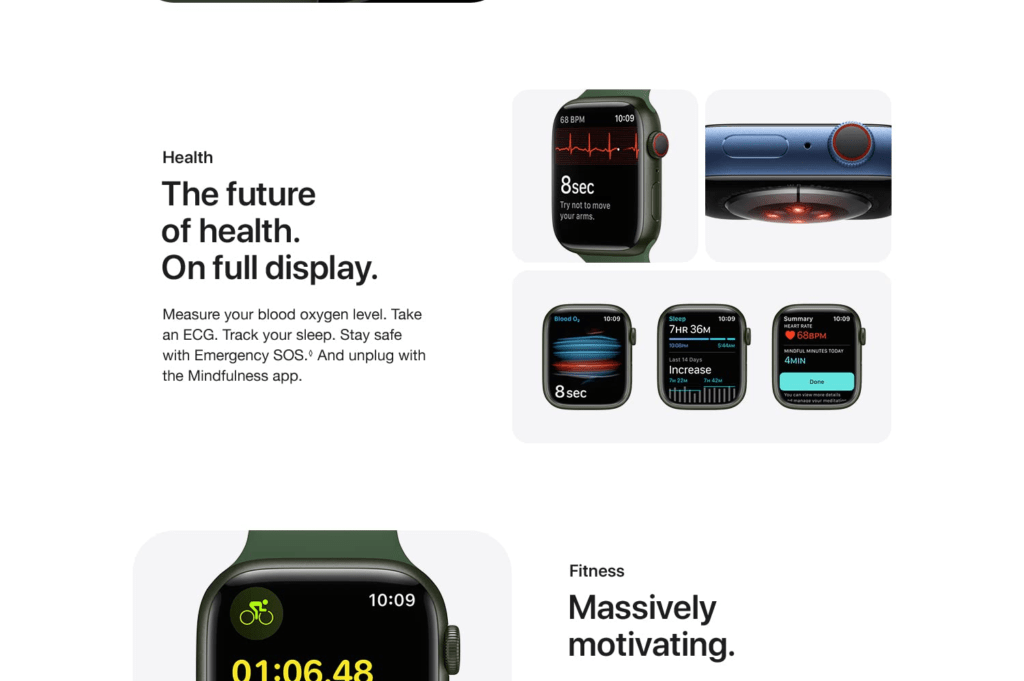
Common Causes of Apple Watch Health Data Syncing Issues:
Several factors can contribute to syncing issues between an Watch and iPhone for health data:
- Connectivity Problems: Issues with Bluetooth or Wi-Fi connectivity between the Watch and iPhone can disrupt data syncing processes.
- Software Glitches: Bugs or glitches in watchOS, iOS, or the Health app can interfere with data syncing functionality and cause inconsistencies in health data.
- Syncing Delays: Temporary delays in syncing processes may occur due to server issues or network congestion, resulting in data not immediately appearing in the Health app.
- Data Corruption: Corrupted health data on either the Watch or iPhone can prevent successful syncing and lead to missing or inaccurate health metrics.
Practical Troubleshooting Steps:
To troubleshoot and resolve syncing issues with Watch health data, follow these steps:
- Check Bluetooth and Wi-Fi Connectivity:
- Ensure that Bluetooth and Wi-Fi are enabled on both the Watch and iPhone.
- Verify that both devices are connected to the same Wi-Fi network and within Bluetooth range of each other.
- Restart Both Devices:
- Restart the Apple Watch by pressing and holding the side button until the Power Off slider appears. Drag the slider to power off the watch, then press and hold the side button again to restart it.
- Restart the iPhone by holding down the Power button until the slider appears, then slide to power off. Once off, hold down the Power button again to turn it back on.
- Update Software:
- Check for software updates on both the Watch and iPhone.
- On the iPhone, go to Settings > General > Software Update. On the Watch, open the Watch app on the iPhone, go to My Watch > General > Software Update.
- Reset Sync Data:
- On the iPhone, open the Health app and navigate to the Health Data tab.
- Tap on a category (e.g., Activity, Heart Rate) and select “Show All Data.”
- Tap “Edit” in the upper-right corner, then tap “Delete All” to remove all data for that category. Repeat this process for each category as needed.
- Unpair and Re-pair Watch:
- On the iPhone, open the Watch app and go to My Watch > All Watches.
- Tap the info (i) icon next to the Apple Watch, then select “Unpair Apple Watch.”
- Follow the on-screen instructions to unpair the Apple Watch from the iPhone. Once unpaired, follow the setup process to pair the Apple Watch with the iPhone again.
- Contact Apple Support:
- If syncing issues persist despite troubleshooting efforts, contact Apple Support or visit an Apple Store for further assistance.
Conclusion:
Syncing issues with Apple Watch health data can be frustrating, but with the right troubleshooting steps, most problems can be resolved quickly. By ensuring Bluetooth and Wi-Fi connectivity, restarting both devices, updating software, resetting sync data, unpairing and re-pairing the Apple Watch, and seeking assistance from Apple Support if needed, users can address common causes of syncing issues and restore seamless integration between their devices. With persistence and patience, users can continue to track their health and fitness goals effectively with their Apple Watch and iPhone.