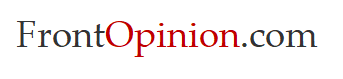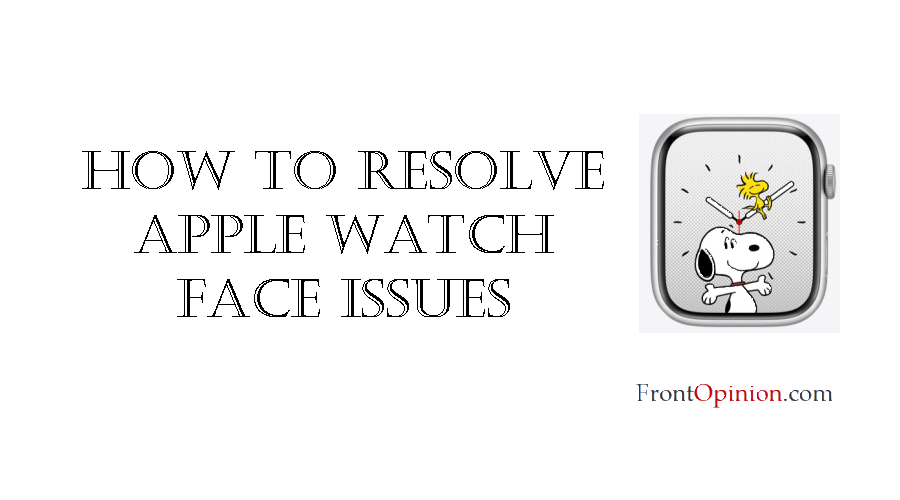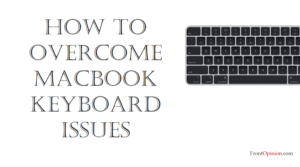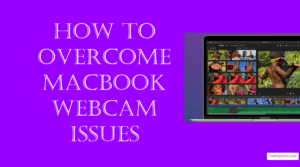Introduction:
The Apple Watch is not just a timepiece; it’s a fashion statement and a personal assistant rolled into one. With its customizable watch faces, users can tailor their Watch to suit their style, preferences, and lifestyle. Whether you prefer a minimalist design, vibrant colors, or comprehensive complications, the Apple Watch offers a range of options to express your individuality. – Apple Watch Face Issues
However, despite its versatility, users may encounter issues when attempting to customize their watch faces. In this blog post, we’ll explore common Apple Watch face customization issues and provide practical solutions to help users overcome these challenges and create their perfect look.

Understanding Apple Watch Face Issues : Customization
Customizing the watch face on your Watch allows you to personalize the device to your liking, but various issues may arise during the customization process: Apple Watch Face Issues
- Limited Customization Options: Depending on the watch face style, users may find that certain customization options are limited or unavailable, restricting their ability to create the desired look.
- Glitches and Bugs: Software glitches or bugs may cause customization options to malfunction or behave unpredictably, making it difficult to customize the watch face as intended.
- Syncing Problems: Changes made to the watch face on the iPhone may not sync properly with the Apple Watch, resulting in discrepancies or inconsistencies between the two devices.
- Complication Placement: Users may experience difficulties placing complications (widgets) on the watch face, such as complications overlapping or failing to display correctly.
- Missing Features: Some users may find that certain watch face customization features or complications are missing or unavailable, limiting their ability to customize the watch face to their liking.
Now that we’ve identified common Apple Watch face customization issues let’s explore practical solutions to troubleshoot and resolve these challenges effectively.
Troubleshooting Apple Watch Face Issues: Customization
- Restart the Apple Watch: Apple Watch Face Issues
- Press and hold the side button until the power off slider appears.
- Drag the slider to turn off the Apple Watch.
- After the Apple Watch powers off completely, press and hold the side button again until the Apple logo appears, indicating that the device is restarting.
- Update Software:
- Ensure that both the iPhone and the Apple Watch are running the latest version of iOS and watchOS, respectively.
- Check for software updates in the Watch app on your iPhone and install any available updates to address bugs or glitches affecting watch face customization.
- Reset Sync Data:
- In the Watch app on your iPhone, navigate to My Watch > General > Reset.
- Tap on “Reset Sync Data” and confirm your selection.
- This will reset any synchronization data between the iPhone and Apple Watch, which may help resolve syncing issues affecting watch face customization.
- Adjust Complications:
- Try rearranging or removing complications on the watch face to see if that resolves any placement issues.
- Some complications may have specific placement restrictions or requirements, so experiment with different configurations to find what works best for you.
- Reset Watch Face:
- On the Apple Watch, firmly press on the watch face to enter customization mode.
- Swipe to the left until you reach the end of the watch faces, then tap on “Edit.”
- Select the watch face you’re experiencing issues with and tap on “Reset” to revert it to its default configuration.
- You can then reconfigure the watch face to your liking and see if the customization issues persist.
Conclusion:
Customizing the watch face on your Apple Watch is a fun and creative process, allowing you to personalize the device to reflect your unique style and preferences. However, if you encounter issues during the customization process, such as limited options, glitches, syncing problems, or complications placement issues, don’t fret. By following the troubleshooting steps outlined in this guide, you can often resolve these issues and create your perfect look.
Remember to keep your software up to date, restart the Apple Watch if needed, and don’t hesitate to experiment with different configurations until you find the right one for you. With a little patience and perseverance, you’ll have your Apple Watch looking and functioning exactly how you want it to in no time.