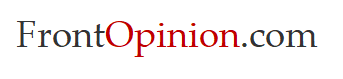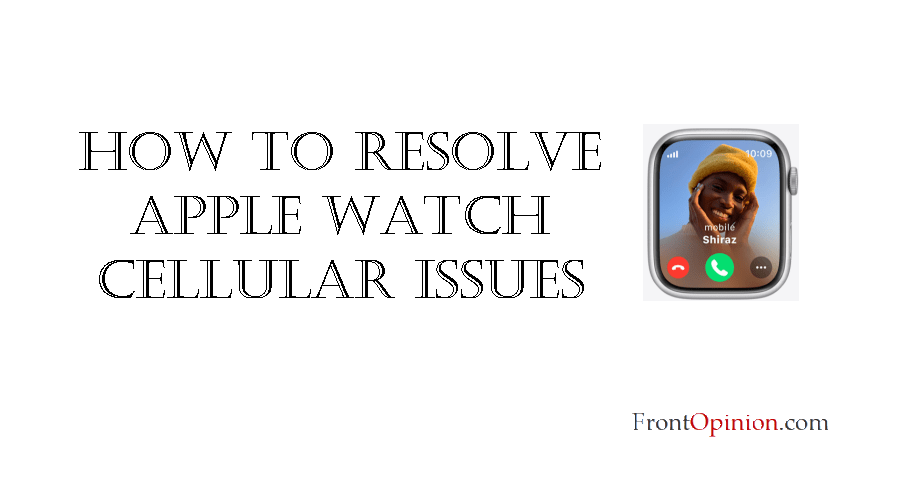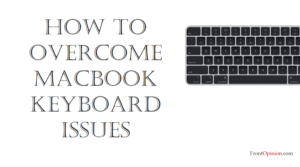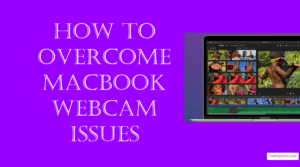Introduction
The Apple Watch is designed to be a companion that keeps you connected, whether you’re out for a run, at work, or running errands. With its cellular capabilities, you can leave your iPhone behind and still stay connected to calls, messages, and apps. However, despite its convenience, users may encounter cellular connection problems that disrupt their seamless experience. – Apple Watch Cellular
In this blog, we’ll explore the common challenges users face with Apple Watch cellular connections and provide practical solutions to troubleshoot and overcome these issues. – Apple Watch Cellular

Understanding Apple Watch Cellular Connection Problems:
Cellular connection problems can manifest in various ways, including intermittent connectivity, inability to make or receive calls, and difficulty accessing data-dependent apps. These issues can arise due to a combination of factors, including network coverage limitations, carrier restrictions, and software glitches. Common causes of Apple Watch cellular connection problems include:
- Network Coverage Issues: The quality of cellular connectivity depends on network coverage in your area. If you’re in an area with weak or spotty coverage, your Apple Watch may struggle to maintain a stable connection to the cellular network, resulting in dropped calls or slow data speeds.
- Carrier Restrictions: Some cellular carriers impose limitations on Apple Watch cellular functionality, such as requiring specific service plans or activating additional features. If your carrier imposes restrictions or if your service plan doesn’t include Apple Watch cellular connectivity, you may encounter issues when attempting to use cellular features.
- Software Bugs or Glitches: Software bugs or glitches within the Apple Watch operating system can also contribute to cellular connection problems. These issues may arise following a software update or due to underlying software conflicts that affect cellular functionality.
- Signal Interference: Interference from nearby electronic devices or structures can disrupt cellular signals and impact the performance of your Watch’s cellular connection. Environmental factors such as tall buildings or densely populated areas may also affect signal strength.
Troubleshooting Apple Watch Cellular Connection Problems:
- Check Network Coverage: Verify that you’re in an area with adequate cellular coverage for your carrier. You can check coverage maps provided by your carrier or use the Signal Strength feature on your Apple Watch to gauge signal strength.
- Ensure Cellular Plan Compatibility: Confirm that your cellular plan includes support for Apple Watch cellular connectivity and that any necessary features or add-ons have been activated by your carrier. Contact your carrier if you’re unsure about your plan’s compatibility.
- Restart Your Watch: Sometimes, a simple restart can resolve temporary glitches or software issues affecting cellular connectivity. Restart your Watch by pressing and holding the side button until the Power Off slider appears, then slide to power off. Wait a few moments, then press and hold the side button again until the Apple logo appears to restart your watch.
- Update Software: Ensure that your Apple Watch is running the latest version of watchOS by checking for software updates in the Watch app on your paired iPhone. Software updates often include bug fixes and improvements that address connectivity issues.
- Reset Network Settings: If you continue to experience cellular connection problems, you can reset network settings on your Apple Watch to clear any network-related configurations. Navigate to Settings > General > Reset > Reset Network Settings on your Watch to reset network settings.
- Contact Carrier Support: If troubleshooting steps fail to resolve the issue, contact your cellular carrier’s support team for assistance. They can provide guidance specific to your carrier’s network and help troubleshoot any issues affecting your Watch’s cellular connection.
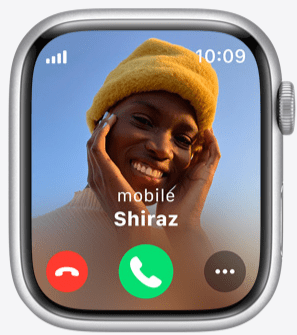
Conclusion:
Apple Watch cellular connectivity empowers users to stay connected and productive on the go, but occasional connection problems can hinder the experience. By understanding the common causes of Apple Watch cellular connection problems and implementing the recommended troubleshooting steps outlined in this guide, users can overcome obstacles and enjoy uninterrupted connectivity with their Apple Watch.
Remember to stay informed about network coverage in your area, keep your Watch software up to date, and reach out to your carrier for assistance if needed. With persistence and patience, you can unlock the full potential of your Watch’s cellular capabilities and stay connected wherever life takes you.