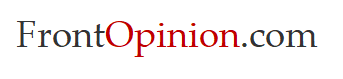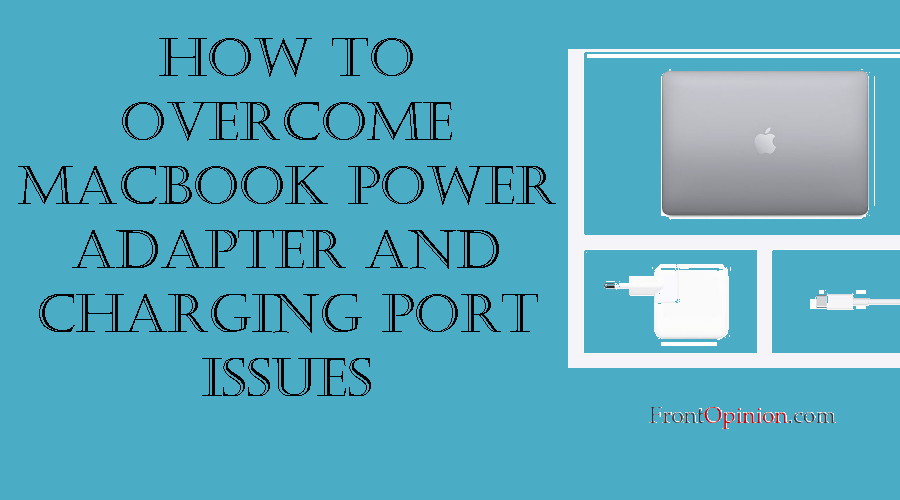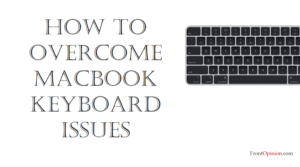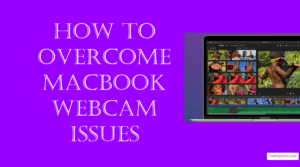In this comprehensive guide, we’ll explore the significance of the MacBook power adapter and charging port, delve into common issues users may encounter, and provide practical solutions to overcome these challenges. Whether you’re troubleshooting charging problems, power adapter malfunctions, or connectivity issues, understanding and addressing power-related issues is crucial for maximizing the performance and longevity of your MacBook.
Table of Contents
Introduction
Understanding MacBook Power Adapter and Charging Port
- Power Adapter
- Charging Port
Common MacBook Power Adapter and Charging Port Issues and Solutions
- Charging Problems
- Causes
- Solutions
- Overheating Power Adapter
- Causes
- Solutions
- Loose or Intermittent Connection
- Causes
- Solutions
Conclusion
Introduction
The power adapter and charging port are essential components of your MacBook, providing the necessary power to keep your device running smoothly and efficiently. Whether you’re working on important projects, streaming multimedia content, or staying connected with friends and family, a reliable power source is indispensable for uninterrupted productivity and enjoyment. However, issues with the power adapter or charging port can disrupt your workflow and limit the usability of your MacBook.
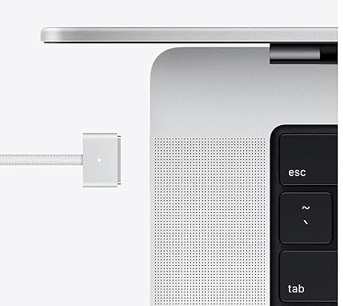
Understanding MacBook Power Adapter and Charging Port
Before diving into specific issues and solutions, it’s essential to understand the role of the power adapter and charging port in MacBook devices and their significance in providing reliable power and charging capabilities.
- Power Adapter:
- The power adapter, also known as the charger or power brick, converts alternating current (AC) from the electrical outlet into direct current (DC) to power the MacBook.
- MacBook power adapters are equipped with safety features such as overcurrent protection, overvoltage protection, and temperature monitoring to ensure safe and efficient charging.
- Charging Port:
- The charging port, located on the side or rear of the MacBook, serves as the interface for connecting the power adapter and charging cable.
- MacBook charging ports support fast charging technologies such as USB-C Power Delivery (PD) or MagSafe, providing quick and convenient charging for compatible MacBook models.
Now that we’ve established the significance of the MacBook power adapter and charging port, let’s explore common issues and strategies to address them effectively:

Common MacBook Power Adapter and Charging Port Issues and Solutions
- Charging Problems:
- Symptoms: MacBook fails to charge or charges intermittently, charging indicator light does not illuminate, or charging is slower than usual.
- Causes:
- Cable Damage: Frayed or damaged charging cables, worn-out connectors, or bent pins can prevent proper electrical contact and hinder charging.
- Power Adapter Malfunction: Faulty power adapter components, overheating, or internal circuitry issues can affect charging performance and reliability.
- Charging Port Obstruction: Accumulation of dust, debris, or foreign objects in the charging port can obstruct the charging cable and prevent proper connection.
- Solutions:
- Inspect Charging Cable: Check the charging cable for signs of damage, wear, or fraying. Replace damaged cables with genuine Apple-certified replacements to ensure compatibility and reliability.
- Verify Power Adapter: Test the power adapter with another MacBook or compatible device to verify functionality. If the power adapter is faulty, replace it with a genuine replacement from Apple or authorized retailers.
- Clean Charging Port: Use compressed air or a soft brush to remove dust, debris, or foreign objects from the charging port. Ensure that the charging port is free from obstructions to allow proper connection with the charging cable.
- Overheating Power Adapter:
- Symptoms: Power adapter becomes excessively hot to the touch during charging, emits a burning smell, or exhibits signs of discoloration or melting.
- Causes:
- Overloading: Charging multiple devices simultaneously or using incompatible chargers with higher wattage ratings can overload the power adapter and cause overheating.
- Poor Ventilation: Restricted airflow around the power adapter, placing it on soft surfaces or covering it with fabrics can impede heat dissipation and lead to overheating.
- Internal Faults: Faulty components, circuitry issues, or manufacturing defects in the power adapter can result in excessive heat generation and overheating.
- Solutions:
- Unplug and Cool Down: Disconnect the power adapter from the MacBook and allow it to cool down in a well-ventilated area. Avoid using the power adapter until it has cooled down to prevent further overheating.
- Reduce Load: Avoid charging multiple devices simultaneously with the same power adapter, and use chargers with appropriate wattage ratings for each device to prevent overloading and overheating.
- Replace Faulty Adapter: If the power adapter exhibits signs of damage, overheating, or malfunction, discontinue use and replace it with a genuine replacement from Apple or authorized retailers.
- Loose or Intermittent Connection:
- Symptoms: Charging cable disconnects or falls out of the charging port easily, charging is interrupted or inconsistent, or MacBook fails to recognize the charging cable.
- Causes:
- Port Damage: Physical damage to the charging port, bent pins, or corrosion can affect electrical contact and cause a loose or intermittent connection.
- Cable Wear: Prolonged use, bending, or twisting of the charging cable can cause wear and tear on the connectors, resulting in a loose or unreliable connection.
- Dust Accumulation: Accumulation of dust, lint, or debris in the charging port or on the connectors can interfere with electrical contact and lead to connection issues.
- Solutions:
- Inspect Charging Port: Carefully examine the charging port for signs of damage, corrosion, or foreign objects. Use a flashlight or magnifying glass to inspect the port and remove any obstructions.
- Replace Charging Cable: If the charging cable exhibits signs of wear, fraying, or damage to the connectors, replace it with a genuine Apple-certified replacement to ensure a secure and reliable connection.
- Clean Charging Port: Use compressed air or a soft brush to remove dust, lint, or debris from the charging port and connectors. Ensure that the charging port is clean and free from obstructions to allow proper electrical contact.
Conclusion:
Mastering MacBook power adapter and charging port issues is essential for maintaining reliable charging performance, prolonging battery life, and ensuring uninterrupted productivity. By understanding the significance of the power adapter and charging port, identifying common issues, and implementing targeted solutions, users can optimize charging reliability, mitigate power-related challenges, and enjoy seamless charging experiences on their MacBook.
Whether troubleshooting charging problems, addressing overheating concerns, or resolving connection issues, proactive maintenance and informed decision-making are key to ensuring reliable power delivery on your MacBook. Remember to follow best practices, consult official documentation, and seek assistance from Apple Support or authorized service providers when addressing complex power adapter and charging port issues.
With the knowledge and strategies outlined in this guide, you can confidently tackle MacBook power-related challenges, keep your device powered up and ready for action, and enjoy uninterrupted productivity for years to come.