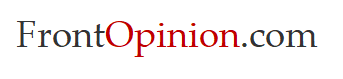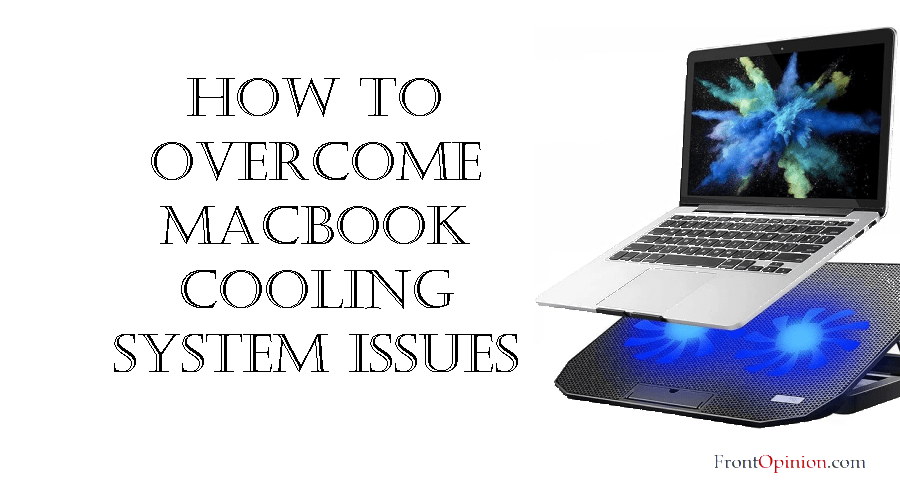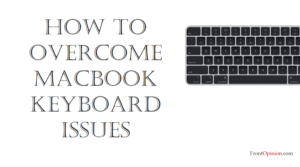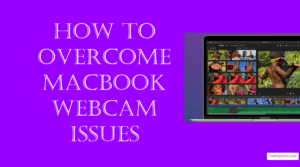In this comprehensive guide, we’ll explore the significance of the MacBook cooling system, delve into common issues users may encounter, and provide practical solutions to overcome these challenges. Whether you’re troubleshooting fan noise, overheating, or thermal throttling, understanding and addressing cooling system-related issues is crucial for maximizing the performance and longevity of your MacBook.
Introduction
Understanding MacBook Cooling System
- Cooling Fans
- Heat Sinks
Common MacBook Cooling System Issues and Solutions
- Excessive Fan Noise
- Causes
- Solutions
- Overheating and Thermal Throttling
- Causes
- Solutions
- Fan Failure or Malfunction
- Causes
- Solutions
Conclusion
Introduction
The cooling system, comprising fans and heat sinks, is a critical component of your MacBook, responsible for dissipating heat generated by internal components during operation. As your MacBook performs intensive tasks such as video editing, gaming, or running multiple applications simultaneously, the internal temperature rises, necessitating efficient cooling to maintain optimal performance and prevent overheating.

Understanding MacBook Cooling System:
Before delving into specific issues and solutions, it’s essential to understand the role of the cooling system in MacBook devices and its significance in maintaining thermal equilibrium and system stability.
- Cooling Fans:
- Cooling fans are integral components of the MacBook’s thermal management system, responsible for circulating air and dissipating heat generated by the CPU (Central Processing Unit) and GPU (Graphics Processing Unit).
- MacBook cooling fans operate at variable speeds, adjusting their rotation speed based on temperature sensors and system workload to maintain optimal operating temperatures.
- Heat Sinks:
- Heat sinks are passive cooling components designed to absorb and dissipate heat from high-temperature components such as the CPU, GPU, and power regulators.
- MacBook heat sinks typically consist of metal fins or plates that absorb heat from the components and transfer it to the surrounding air for dissipation.

Now that we’ve established the significance of the MacBook cooling system, let’s explore common cooling system issues and strategies to address them effectively:
Common MacBook Cooling System Issues and Solutions:
- Excessive Fan Noise:
- Symptoms: Loud or erratic fan noise during normal operation, fan speed fluctuations, or constant fan activity even under light workloads.
- Causes:
- Dust Accumulation: Dust and debris buildup on cooling fans and heat sinks can impede airflow, causing fans to work harder to maintain proper cooling.
- Software Issues: High CPU usage, background processes, or software conflicts can trigger increased fan activity and noise levels.
- Hardware Malfunctions: Malfunctions in cooling fans, bearing wear, or damaged fan blades can result in noisy fan operation.
- Solutions:
- Clean Cooling System: Use compressed air or a soft brush to remove dust and debris from cooling fans and heat sinks. Ensure that the MacBook is powered off and disconnected from power sources before cleaning.
- Monitor CPU Usage: Use Activity Monitor or third-party utilities to monitor CPU usage and identify resource-intensive processes or applications. Close unnecessary applications and background processes to reduce CPU load and alleviate fan noise.
- Reset SMC: Reset the System Management Controller (SMC) to recalibrate fan control settings and resolve fan-related issues. Instructions for resetting the SMC vary depending on the MacBook model.
- Overheating and Thermal Throttling:
- Symptoms: MacBook becomes excessively hot to the touch, performance slows down or becomes sluggish, or the MacBook shuts down unexpectedly due to overheating.
- Causes:
- Blocked Air Vents: Obstructed air vents or inadequate ventilation can restrict airflow and cause heat buildup inside the MacBook.
- Intensive Workloads: CPU-intensive tasks such as video rendering, gaming, or running virtual machines can generate excessive heat and overwhelm the cooling system.
- Aging Hardware: Degradation of thermal paste, worn-out cooling fans, or deteriorating heat sink efficiency can contribute to overheating and thermal throttling.
- Solutions:
- Ensure Proper Ventilation: Place the MacBook on a flat, hard surface to ensure adequate airflow to the bottom and rear vents. Avoid using the MacBook on soft surfaces such as beds or couches, which can block airflow and cause overheating.
- Limit Intensive Tasks: Avoid running CPU-intensive tasks for prolonged periods, especially in poorly ventilated environments. Close unnecessary applications and reduce system load to prevent excessive heat buildup.
- Replace Thermal Paste: If the MacBook is experiencing persistent overheating issues, consider replacing the thermal paste between the CPU/GPU and heat sink. Consult Apple Support or authorized service providers for professional thermal paste replacement.
- Monitor Temperature: Use third-party temperature monitoring utilities to monitor CPU and GPU temperatures in real-time. Keep an eye on temperature spikes and take appropriate measures to prevent overheating.
- Fan Failure or Malfunction:
- Symptoms: One or more cooling fans fail to spin, inconsistent fan speeds, or complete fan failure resulting in overheating and system instability.
- Causes:
- Mechanical Wear: Wear and tear on fan bearings, motor failures, or physical damage to fan blades can lead to fan malfunctions.
- Electrical Issues: Faulty fan control circuitry, damaged fan connectors, or power supply issues can prevent fans from receiving power or responding to temperature changes.
- Software Glitches: macOS updates, firmware bugs, or system errors can disrupt fan control signals and prevent proper fan operation.
- Solutions:
- Verify Fan Operation: Use diagnostic tools or manually observe cooling fan operation during system startup or heavy workloads. Ensure that all cooling fans are spinning smoothly and consistently.
- Reset SMC and PRAM/NVRAM: Reset the System Management Controller (SMC) and Parameter RAM (PRAM) or Non-Volatile Random Access Memory (NVRAM) to reset hardware settings and resolve fan-related issues.
- Replace Faulty Fans: If cooling fans fail to spin or exhibit abnormal behavior, consider replacing them with genuine replacement parts. Consult Apple Support or authorized service providers for fan replacement services.

Conclusion:
Mastering MacBook cooling system issues is essential for maintaining optimal performance, stability, and user satisfaction. By understanding the significance of the cooling system, identifying common issues, and implementing targeted solutions, users can optimize cooling performance, mitigate overheating-related challenges, and prolong the lifespan of their MacBook.
Whether troubleshooting excessive fan noise, addressing overheating and thermal throttling, or resolving fan failure, proactive maintenance and informed decision-making are key to ensuring reliable cooling system operation on your MacBook. Remember to follow best practices, consult official documentation, and seek assistance from Apple Support or authorized service providers when addressing complex cooling system issues.
With the knowledge and strategies outlined in this guide, you can confidently tackle MacBook cooling system challenges, keep your device running cool and quiet, and enjoy optimal performance for years to come.