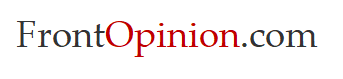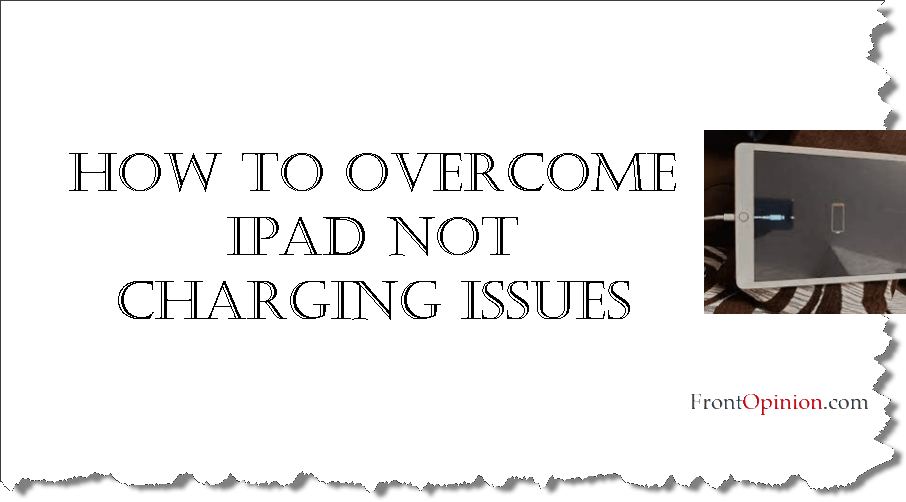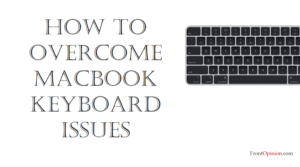Introduction
iPad Not Charging -Your iPad is your trusty companion, keeping you connected, entertained, and productive throughout the day. However, when it refuses to charge, it can disrupt your workflow and leave you feeling frustrated. iPad not charging issues can stem from various factors, including faulty chargers, cables, or charging ports. In this comprehensive guide, we’ll explore the common causes of iPad charging problems and provide step-by-step solutions to help you resolve them efficiently.
Understanding iPad Charging Issues
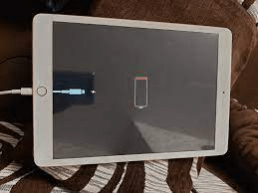
Before diving into troubleshooting, it’s essential to understand the potential causes behind iPad not charging problems. These issues can range from hardware malfunctions to software glitches, and identifying the root cause is the first step towards finding a solution.
Faulty Charger or Cable
One of the most common reasons for iPad charging woes is a faulty charger or cable. Over time, wear and tear can weaken the connection between the charger, cable, and iPad, leading to charging issues.
Dirty or Damaged Charging Port
Dust, debris, or lint accumulation in the charging port can prevent proper contact between the charger and the iPad’s battery, resulting in charging problems. Additionally, physical damage to the charging port can impair its functionality and hinder the charging process.
Software Glitches
Addition, software glitches or bugs within the iPad’s operating system can interfere with the charging process. These issues may arise after software updates or due to corrupted system files.
Troubleshooting iPad Charging Problems
Now that we’ve identified the potential causes of iPad not charging issues let’s explore step-by-step troubleshooting techniques to resolve them effectively.
Check the Charger and Cable
Begin by inspecting the charger and cable for any signs of damage, such as frayed wires or bent connectors. If either component appears damaged, replace it with a new one from a reputable manufacturer.
Test the charger and cable with another device to verify if they are functioning correctly. If they work with other devices but not with your iPad, the issue may lie elsewhere.
Clean the Charging Port
Power off your iPad and use a small, soft-bristled brush or a can of compressed air to remove any dust, lint, or debris from the charging port.
Avoid using sharp objects or excessive force, as this could cause damage to the charging port. Instead, gently clean the port using a non-metallic tool or compressed air.
Try a Different Power Source
If your iPad still isn’t charging, try plugging it into a different power source, such as a different wall outlet or USB port on your computer.
Ensure that the power source is working correctly by testing it with another device. If the alternate power source works, the problem may lie with the original power source.
Perform a Hard Reset
Sometimes, performing a hard reset can help resolve charging issues caused by software glitches or temporary system errors.
To perform a hard reset, press and hold the Power button and the Home button (or Volume Down button for iPads without a Home button) simultaneously for about 10 seconds until the Apple logo appears on the screen.
Update iOS
Check if your iPad’s operating system is up to date by going to Settings > General > Software Update. If an update is available, download and install it on your iPad.
Software updates often include bug fixes and performance improvements that can address charging issues and other system-related problems.
Restore iPad
If none of the above steps resolve the charging problem, you may need to restore your iPad to its factory settings.
Before proceeding with a factory reset, make sure to back up your iPad’s data to iCloud or iTunes to prevent data loss.
To restore your iPad, go to Settings > General > Reset > Erase All Content and Settings. Follow the on-screen instructions to complete the reset process.
Preventive Measures and Maintenance Tips:
Once you’ve successfully resolved the iPad not charging issue, it’s essential to take preventive measures to avoid encountering similar problems in the future. Here are some tips for maintaining optimal charging performance:
Use Genuine Accessories
Whenever possible, use genuine Apple chargers and cables that are specifically designed for your iPad model. Third-party accessories may not provide optimal performance and could potentially damage your device.
Keep the Charging Port Clean
Regularly inspect the charging port for any signs of dust, lint, or debris buildup. Use a soft brush or compressed air to clean the port gently.
Avoid exposing your iPad to environments with excessive dust, moisture, or humidity, as these factors can contribute to charging problems.
Avoid Overcharging
Overcharging your iPad by leaving it plugged in for extended periods can degrade the battery’s lifespan and lead to charging issues over time.
Aim to keep your iPad’s battery level between 20% and 80% for optimal battery health. Consider unplugging your iPad once it reaches a full charge to prevent overcharging.
Update Software Regularly
Stay up to date with the latest iOS updates released by Apple, as they often include bug fixes, security patches, and performance enhancements that can improve charging reliability.
Conclusion – iPad Not Charging
Dealing with iPad not charging issues can be frustrating, but with the right troubleshooting techniques and preventive measures, you can overcome these challenges effectively. By understanding the potential causes behind charging problems and following the step-by-step solutions outlined in this guide, you’ll be able to keep your iPad powered up and ready for whatever the day brings. Remember to prioritize using genuine accessories, keep your charging port clean, and stay proactive with software updates to maintain optimal charging performance. With a little patience and persistence, you’ll be back to enjoying your iPad’s full functionality in no time!