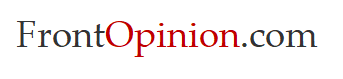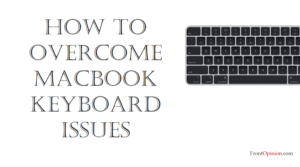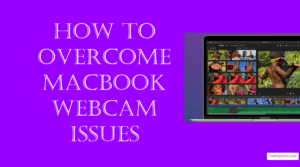Introduction
Is your iPad’s battery on life support? Don’t hit the panic button just yet. With the right know-how and a little bit of tech TLC, you can bring your dead iPad battery back to life and reclaim those lost hours of productivity and entertainment. In this guide, we’ll walk you through the process step by step, using a method we like to call “Juice It Up.” Say goodbye to the frustration of a dwindling battery and hello to a fully charged device ready to tackle whatever the day throws your way.
Understanding the iPad Problem
Before we dive into the solution, it’s essential to understand why your iPad battery might be struggling. Over time, batteries degrade naturally, losing their ability to hold a charge as effectively as they once did. Factors like excessive heat, overcharging, and high usage can accelerate this process, leading to premature battery death. Additionally, software glitches or background processes can drain your battery faster than normal, leaving you stranded with a seemingly lifeless device.
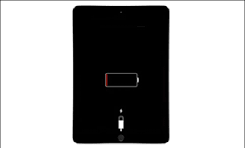
Assessing the Damage
The first step in resurrecting your dead iPad battery is to assess the extent of the damage. Is your iPad not charging at all, or does it simply drain quickly once unplugged? Are there any visible signs of physical damage to the battery or charging port? Take note of any error messages or unusual behavior, as these can provide valuable clues about what might be causing the problem.
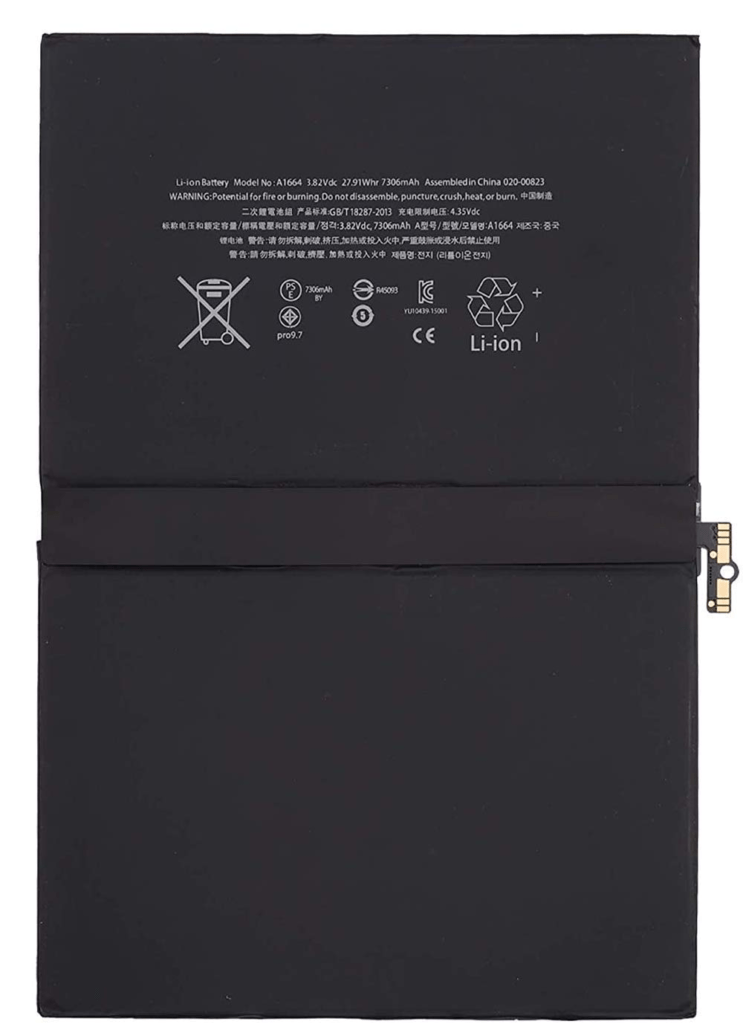
Step-by-Step iPad Guide
- Check for Updates: Ensure that your iPad is running the latest version of iOS. Software updates often include bug fixes and optimizations that can improve battery life and performance.
- Adjust Settings: Navigate to Settings > Battery and review which apps are consuming the most power. Disable background app refresh for non-essential apps and reduce screen brightness to conserve battery life.
- Restart Your iPad: Sometimes, a simple restart is all it takes to resolve software glitches and refresh system processes. Hold down the power button until the “Slide to Power Off” slider appears, then slide to turn off your iPad. Wait a few moments, then hold the power button again to restart.
- Perform a Hard Reset: If your iPad is completely unresponsive, you may need to perform a hard reset. This can be done by holding down the power button and the home button (or volume down button on newer models) simultaneously for about 10 seconds until you see the Apple logo.
- Try Different Charging Methods: Experiment with different charging cables, adapters, and power outlets to rule out any issues with the charging hardware.
- Restore Factory Settings: As a last resort, you can try restoring your iPad to its factory settings. This will erase all data and settings, so be sure to back up your device beforehand. Navigate to Settings > General > Reset > Erase All Content and Settings.
- Seek Professional Help: If none of the above steps work, it may be time to seek professional assistance. Apple Stores and authorized service providers offer battery replacement services for a fee.
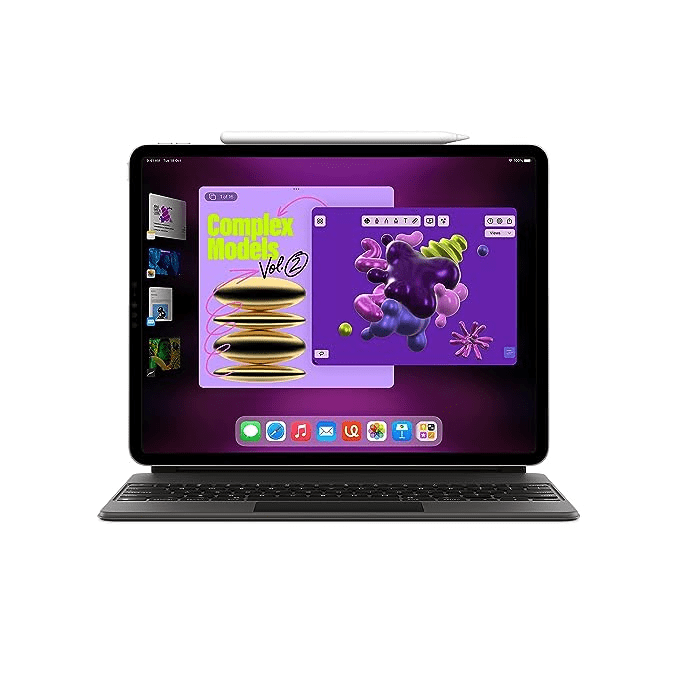
Conclusion:
Don’t let a dead iPad battery slow you down. With the Juice It Up method, you have the power to breathe new life into your device and extend its lifespan. By following these simple steps and staying proactive about battery maintenance, you can enjoy hours of uninterrupted use from your iPad for years to come. Say goodbye to battery anxiety and hello to a fully charged world of possibilities.