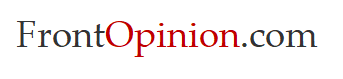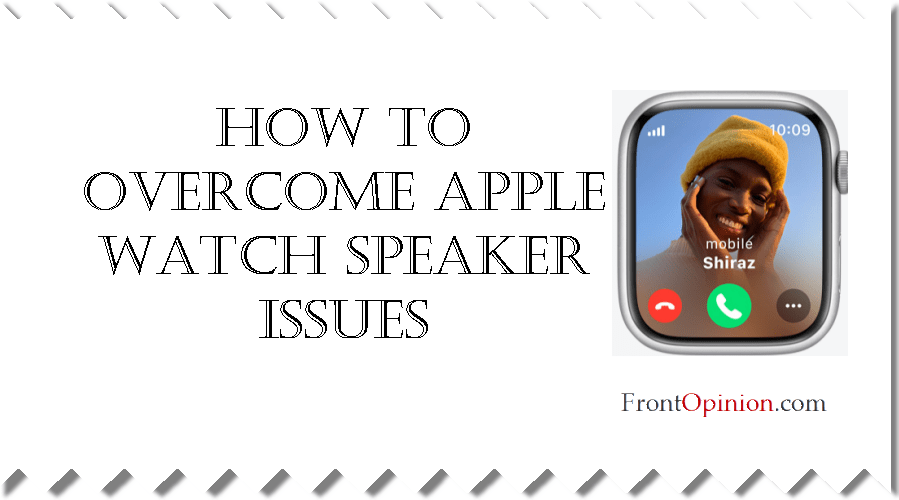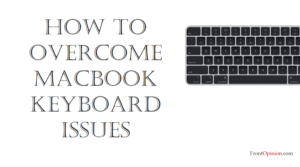Introduction
The Apple Watch has become an indispensable companion for many, offering a wide range of features from fitness tracking to notifications and calls. However, like any electronic device, it’s not immune to occasional glitches. One frustrating issue that some users encounter is when the speaker on their Apple Watch stops working. – Apple Watch Speaker Issues

Identifying the Problem– Apple Watch Speaker Issues
When the speaker on your Apple Watch stops working, it can manifest in several ways:
- No Sound: You may notice a complete absence of sound when receiving calls, notifications, or playing audio.
- Muffled Sound: The sound coming from the speaker may be faint or distorted, making it difficult to hear clearly.
- Intermittent Sound: The sound may cut in and out sporadically, disrupting the listening experience.
Potential Causes- Apple Watch Speaker Issues
Several factors could contribute to speaker issues on your Apple Watch:
- Software Glitch: A software bug or glitch may be preventing the speaker from functioning properly.
- Water Damage: If your Apple Watch has been exposed to water or moisture, it could damage the internal components, including the speaker.
- Debris Buildup: Dust, dirt, or debris may accumulate around the speaker grille, obstructing sound output.
- Hardware Fault: In some cases, a hardware malfunction or defect may be responsible for the speaker problem.
Troubleshooting Steps-
Here are some troubleshooting steps you can take to address Apple Watch speaker issues:
- Restart Your Apple Watch: A simple restart can often resolve software-related issues. Press and hold the side button until the power off slider appears, then drag the slider to turn off your Watch. Press and hold the side button again until the Apple logo appears to restart the device.
- Check Sound Settings: Ensure that the sound volume is turned up on your Watch. You can adjust the volume by swiping up on the watch face to access Control Center, then tapping the volume icon.
- Remove Water: If your Watch has been exposed to water, gently dry it off with a clean, lint-free cloth. Place the watch in a dry area and allow it to air dry completely before using it again.
- Clean the Speaker Grille: Use a soft-bristled brush or a can of compressed air to remove any dust or debris from around the speaker grille. Be gentle to avoid damaging the speaker.
- Update Software: Check for software updates on your Watch by going to the Watch app on your iPhone, then navigating to General > Software Update. If an update is available, download and install it.
- Reset Settings: If the issue persists, you can try resetting your Watch settings. Open the Settings app on your Apple Watch, then go to General > Reset > Reset Settings. This will reset all settings to their default values without erasing your data.
- Contact Apple Support: If none of the above steps resolve the issue, it’s possible that there’s a hardware problem with your Apple Watch’s speaker. Contact Apple Support or visit an Apple Store for further assistance and possible repair or replacement options.
Conclusion:
Experiencing speaker issues on your Apple Watch can be frustrating, but by following these troubleshooting steps, you can often resolve the problem and restore full functionality to your device. Whether it’s a software glitch, water damage, or debris buildup, there are several potential causes behind speaker problems on the Apple Watch. By systematically addressing each possibility, you can enjoy clear and crisp sound once again from your wearable companion.