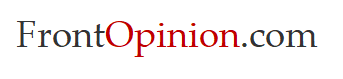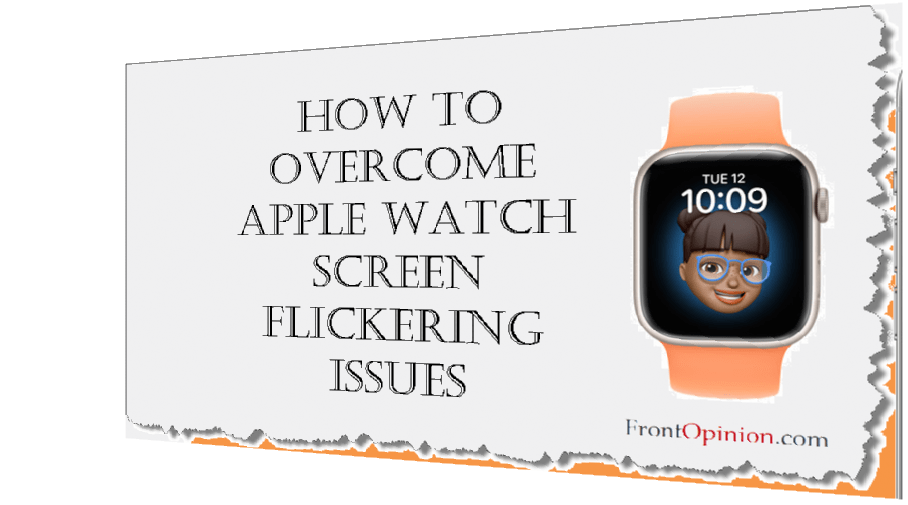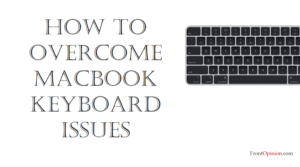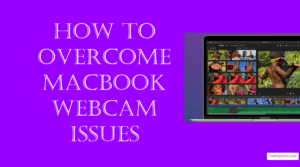Introduction
The Apple Watch, a marvel of modern wearable technology, serves as a constant companion, offering a plethora of features from fitness tracking to communication. However, even the most reliable gadgets can encounter glitches, and one common issue that Apple Watch users may face is screen flickering. This phenomenon, characterized by the display intermittently flashing or blinking, can be a source of frustration and concern. – Apple Watch Screen Flickering

Understanding Apple Watch Screen Flickering Issues
Screen flickering on the Apple Watch manifests as rapid, repetitive changes in brightness or illumination on the device’s display. This can range from subtle fluctuations to more pronounced flickers, disrupting the user experience and potentially affecting readability and functionality.
Identifying Potential Causes: Several factors may contribute to screen flickering on the Watch, including:
- Software Issues: Software glitches or bugs within the watchOS operating system can cause display abnormalities, including screen flickering.
- Hardware Malfunctions: Hardware components such as the display module or connectors may be faulty or damaged, leading to screen flickering.
- Environmental Factors: Exposure to extreme temperatures, moisture, or physical stressors can affect the performance and reliability of the Watch display.
- Physical Impact: Accidental drops or impacts can result in internal damage or dislodgement of components, potentially causing screen flickering.
- Battery Issues: Problems with the Watch battery, such as depletion, swelling, or irregular charging, may contribute to screen flickering.

Troubleshooting Steps: Apple Watch Screen Flickering
To address Watch screen flickering, users can follow these troubleshooting steps:
- Restart the Apple Watch: A simple restart can often resolve temporary software glitches or display abnormalities. Press and hold the side button until the Power Off slider appears, then drag the slider to turn off the Watch. Press and hold the side button again to restart the device.
- Update watchOS: Ensure that your Watch is running the latest version of watchOS. Check for updates by opening the Watch app on your paired iPhone, navigating to General > Software Update, and following the prompts to install any available updates.
- Adjust Display Settings: Experiment with display settings such as brightness and wake settings to see if adjusting these parameters mitigates screen flickering. Navigate to Settings > Display & Brightness on the Apple Watch to make adjustments.
- Reset and Restore: If screen flickering persists, consider resetting the Apple Watch to its factory settings and restoring it from a backup. This can help eliminate software-related issues that may be causing the problem. Open the Watch app on your paired iPhone, navigate to General > Reset, and select “Erase All Content and Settings.”
- Contact Apple Support: If screen flickering persists despite troubleshooting efforts, contact Apple Support for further assistance. Apple technicians can provide guidance on potential hardware issues and facilitate repair or replacement if necessary.
Preventive Measures: To minimize the risk of Watch screen flickering, consider the following preventive measures:
- Handle with Care: Treat your Apple Watch with care, avoiding impacts, drops, or exposure to moisture or extreme temperatures.
- Keep Software Updated: Regularly update your Apple Watch’s software to ensure optimal performance and compatibility with the latest features and enhancements.
- Monitor Battery Health: Keep an eye on your Apple Watch’s battery health and charging habits. If you notice any irregularities or issues, contact Apple Support for assistance.
- Protective Accessories: Consider using protective accessories such as cases or screen protectors to safeguard your Apple Watch against damage and wear.
Conclusion:
Apple Watch screen flickering may be a vexing issue, but with a thorough understanding of its potential causes and proactive troubleshooting efforts, users can effectively address and mitigate the problem. Whether it’s restarting the device, updating software, or seeking assistance from Apple Support, taking proactive steps can help restore the Apple Watch to its full functionality and reliability. Remember, in the dynamic world of wearable technology, challenges may arise, but with patience and persistence, solutions can be found. So fear not, intrepid Apple Watch enthusiasts, for with a little troubleshooting know-how, you can illuminate the darkness of screen flickering and continue enjoying the benefits of your beloved device.