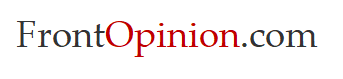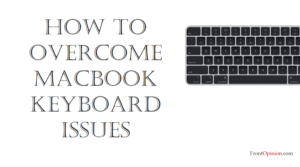Introduction
Apple Watch Notification Issues – In today’s fast-paced world, staying connected is paramount, and Apple Watch has become an indispensable companion for many. Imagine the frustration of glancing at your wrist, expecting a crucial notification, only to be met with silence. Apple Watch Notification Issues is a common issue that can hinder productivity and disrupt communication flow. Fear not, as we embark on a journey to diagnose and resolve this vexing problem, ensuring that your wrist remains a reliable conduit for staying in the loop.

Understanding Apple Watch Notification Issues
When your Apple Watch fails to deliver notifications, it can stem from various factors. Including software glitches, misconfigured settings, or connectivity issues. Before delving into solutions, it’s essential to grasp the potential causes of this inconvenience:
- Connection Problems: Your Watch relies on a stable connection with your iPhone to receive notifications. Any disruptions in Bluetooth connectivity or Wi-Fi networks can hinder this communication.
- Notification Settings: Misconfigured notification settings on either your iPhone or Watch may prevent certain apps. Notifications from reaching your wrist.
- Software Updates: Outdated software on your Watch or iPhone can introduce compatibility issues and bugs that affect notification delivery.
- Do Not Disturb and Silent Mode: Activating Do Not Disturb mode or enabling Silent mode on your Apple Watch can suppress notifications, leading to apparent non-receipt.

Troubleshooting Steps: Apple Watch
Now that we’ve identified potential culprits.
Let’s explore some troubleshooting steps to restore the flow of notifications to your Apple Watch:
- Check Connection Status: Ensure that your Apple Watch is connected to your iPhone via Bluetooth and that both devices are within proximity. Verify that Wi-Fi and Cellular data are enabled on your iPhone, as they facilitate communication between devices.
- Restart Your Devices: Sometimes, a simple restart can resolve temporary glitches. Try restarting both your Watch and iPhone, then observe if notifications resume.
- Review Notification Settings: On your iPhone, navigate to Settings > Notifications and ensure that notifications are enabled for the apps you wish to receive notifications from. Similarly, on your Apple Watch, go to Settings > Notifications and confirm that Mirror iPhone alerts is enabled.
- Update Software: Check for software updates on both your Apple Watch and iPhone. Install any available updates to ensure compatibility and address known issues.
- Reset Notification Settings: If notifications are still not coming through, try resetting notification settings on your Watch. Go to Settings > General > Reset > Reset Sync Data, then reconfigure notification preferences.
- Check Do Not Disturb and Silent Mode: Ensure that neither Do Not Disturb nor Silent mode is active on your Apple Watch. Swipe up on the watch face to access Control Center and toggle off these settings if necessary.
- Unpair and Pair Your Devices: As a last resort, you can unpair your Apple Watch from your iPhone and then pair them again. This process can help reset connectivity and resolve persistent issues.
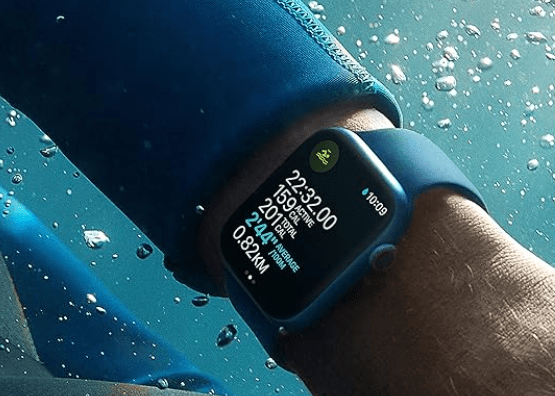
Conclusion:
Dealing with an Apple Watch that refuses to deliver notifications can be exasperating, but with patience and perseverance, you can troubleshoot and overcome this obstacle. By addressing potential connectivity issues, reviewing notification settings, and ensuring up-to-date software, you can restore the seamless flow of notifications to your wrist.