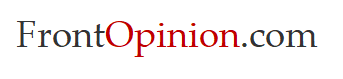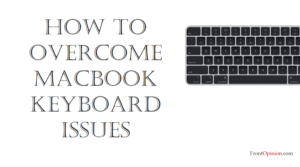Introduction
Apple Watch GPS Issues – The Apple Watch is more than just a stylish accessory; it’s a powerful tool that enhances our daily lives with features like fitness tracking, notifications, and GPS navigation. However, despite its advanced technology, users may encounter issues with the GPS functionality from time to time. If you’ve found yourself in a situation where your Apple Watch’s GPS isn’t working as expected, don’t worry – we’ve got you covered. In this blog, we’ll explore common reasons why the Apple Watch GPS may malfunction and provide practical troubleshooting steps to help you get back on course.
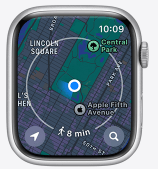
Understanding Apple Watch GPS Issues
Before we delve into troubleshooting, let’s identify some common symptoms of GPS-related problems on the Apple Watch:
- Inaccurate Location Data: Your Apple Watch fails to accurately track your location, displaying incorrect or outdated information during activities like outdoor workouts or navigation.
- Failed GPS Lock: The Watch struggles to acquire a GPS signal, resulting in prolonged wait times or outright failure to establish a connection with GPS satellites.
- Intermittent GPS Signal Loss: While using GPS-dependent apps or features, such as Maps or fitness tracking, your Watch intermittently loses its GPS signal, leading to disruptions in functionality.
Identifying Possible Causes: Several factors could contribute to GPS issues on the Watch. These may include:
- Software Bugs: Like any electronic device, the Watch’s software is susceptible to bugs and glitches that can affect GPS performance.
- Poor Signal Reception: Obstructions, such as buildings, trees, or inclement weather, may interfere with the Watch’s ability to receive GPS signals effectively.
- Hardware Malfunctions: Faulty hardware components within the Watch, such as the GPS antenna or chipset, could impair GPS functionality.

Troubleshooting Steps: Apple Watch GPS Issues
Now that we have a better understanding of the potential causes, let’s explore some troubleshooting steps to address Apple Watch GPS issues:
- Ensure Location Services are Enabled: On your iPhone, go to Settings > Privacy > Location Services, and make sure that Location Services are enabled for both your iPhone and the companion app of any GPS-dependent apps you’re using on your Apple Watch.
- Check for Software Updates: Ensure that your Apple Watch is running the latest version of watchOS. If not, update your Apple Watch by going to the Watch app on your iPhone, selecting General > Software Update, and following the on-screen instructions.
- Reset Location & Privacy Settings: On your iPhone, go to Settings > General > Reset > Reset Location & Privacy. This action resets your location and privacy settings, allowing you to reconfigure them from scratch.
- Restart Your Apple Watch: Sometimes, a simple restart can resolve temporary software glitches affecting GPS functionality. Press and hold the side button on your Apple Watch until the Power Off slider appears, then drag the slider to turn off your device. Press and hold the side button again to turn your Apple Watch back on.
- Reset Network Settings: On your iPhone, go to Settings > General > Reset > Reset Network Settings. This action resets your iPhone’s network settings, including Wi-Fi, Bluetooth, and cellular data settings, which can sometimes resolve connectivity issues affecting GPS performance.
- Try a Different Location: If you’re experiencing GPS issues in a particular area, try moving to a different location with a clearer view of the sky, away from obstructions that may interfere with GPS signals.
- Contact Apple Support: If none of the above steps resolve the issue, there may be a hardware problem with your Apple Watch. Contact Apple Support or visit an Apple Store for further assistance and possible repair or replacement options.
Conclusion:
Experiencing GPS issues on your Apple Watch can be frustrating, especially if you rely on its location-tracking capabilities for activities like outdoor workouts or navigation. However, by following the troubleshooting steps outlined in this guide, you can often diagnose and resolve GPS-related problems effectively. Remember to stay patient and methodical in your approach, and don’t hesitate to seek assistance from Apple Support if needed. With a little perseverance, you’ll soon have your Apple Watch GPS back on track, guiding you seamlessly through your daily adventures.