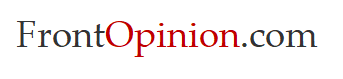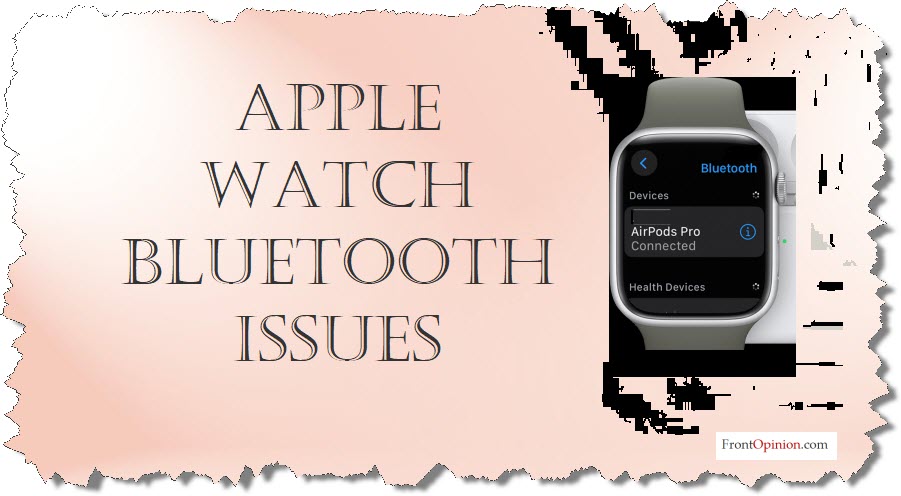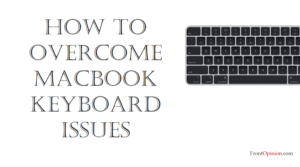Introduction
Apple Watch Bluetooth Issues – In the world of wearable technology, Apple Watch stands out as a sleek and powerful companion to your iPhone. From tracking your fitness goals to keeping you connected with notifications, the Apple Watch seamlessly integrates into your daily life. However, like any sophisticated device, it’s not immune to technical hiccups. One common frustration for Apple Watch users is Bluetooth connectivity issues. In this blog, we’ll explore the causes behind these problems and provide practical solutions to get your Apple Watch back on track.
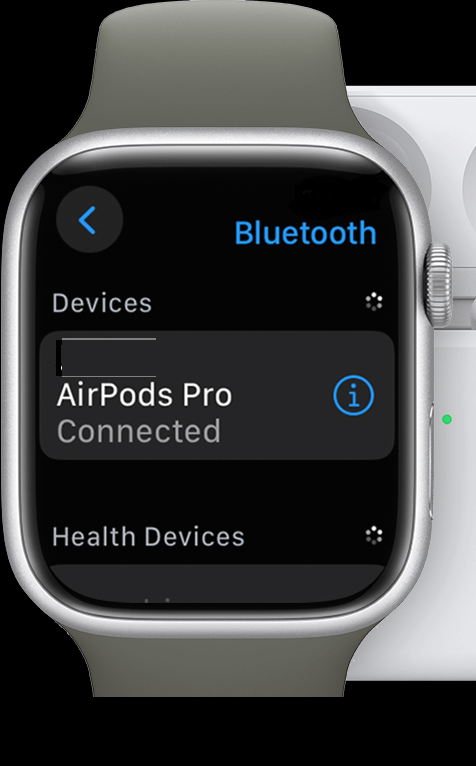
Understanding Bluetooth Connectivity on Apple Watch
Bluetooth is the backbone of communication between your Watch and iPhone. It allows for features like receiving notifications, making calls, and syncing data between the devices. When Bluetooth connectivity is disrupted, it can impact the functionality and convenience of your Apple Watch.
Common Apple Watch Bluetooth Issues:
- Intermittent Connection Drops: One of the most prevalent issues users encounter is intermittent Bluetooth connection drops between the Watch and iPhone. This can result in missed notifications, failed data syncs, and disrupted features like Handoff and Apple Pay.
- Failure to Pair: Some users may struggle with getting their Watch to pair with their iPhone initially. This can occur due to software glitches, improper setup, or incompatible device configurations.
- Weak or Unstable Connection: Even when the Watch and iPhone are paired, users may experience a weak or unstable Bluetooth connection. This can lead to slow data transfer, laggy performance, and overall frustration with the device’s responsiveness.

Troubleshooting Apple Watch Bluetooth Issues
Now that we’ve identified some common problems, let’s explore practical steps to troubleshoot and resolve Bluetooth connectivity issues with your Apple Watch:
- Restart Devices: Begin by restarting both your Watch and iPhone. This simple step can often resolve minor software glitches and refresh the Bluetooth connection between the devices.
- Check Bluetooth Settings: Ensure that Bluetooth is enabled on both your Apple Watch and iPhone. Additionally, verify that Airplane Mode is disabled, as it can interfere with Bluetooth connectivity.
- Update Software: Check for software updates on both your Watch and iPhone. Apple frequently releases updates that include bug fixes and improvements to Bluetooth connectivity and device compatibility.
- Reset Network Settings: On your iPhone, navigate to Settings > General > Reset > Reset Network Settings. This will reset all network-related settings, including Bluetooth connections, Wi-Fi networks, and VPN configurations. After resetting, attempt to pair your Watch with your iPhone again.
- Forget and Re-Pair Devices: If you’re experiencing persistent connectivity issues, try unpairing your Apple Watch from your iPhone and then re-pairing them. To do this, open the Watch app on your iPhone, select your Watch, tap the “i” icon, and choose “Unpair Apple Watch.” Follow the on-screen instructions to complete the unpairing process, then re-pair your devices and test the Bluetooth connection.
- Contact Apple Support: If you’ve exhausted all troubleshooting steps and are still experiencing Bluetooth connectivity issues with your Watch, it may be time to contact Apple Support for further assistance. They can provide personalized guidance and potentially arrange for device repairs or replacements if necessary.
Conclusion:
Bluetooth connectivity problems can be a frustrating hurdle for Apple Watch users, but with the right troubleshooting steps, they can often be resolved. By following the tips outlined in this blog, you can diagnose and address Bluetooth connectivity issues with your Apple Watch, ensuring a seamless and reliable experience with your wearable device. Remember to stay patient and persistent, and don’t hesitate to reach out to Apple Support if you need additional assistance. With a little effort, you’ll be back to enjoying all the features and benefits of your Apple Watch in no time.