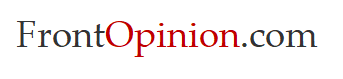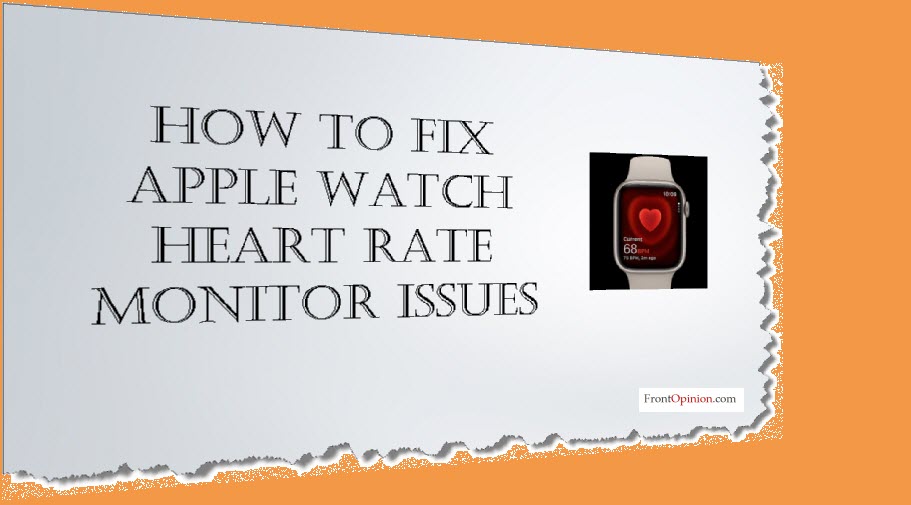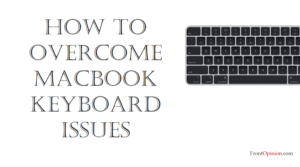Introduction
The Apple Watch has revolutionized the way we track our health and fitness, offering features like heart rate monitoring that provide valuable insights into our well-being. However, what happens when you rely on your Apple Watch to monitor your heart rate, only to find that it’s not working as expected? In this troubleshooting guide, we’ll explore common reasons why the Apple Watch heart rate monitor may not be working and provide actionable solutions to get it back on track.
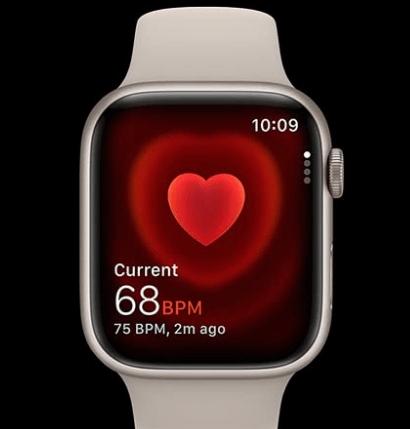
1. Ensure Proper Fit
One of the most common reasons for inaccurate heart rate readings is an improper fit of the Apple Watch. Make sure the watch is snug against your wrist and that the sensors on the back are in contact with your skin. Adjust the band if necessary to achieve a better fit.
2. Clean the Sensors
Dirt, sweat, or residue on the sensors can interfere with accurate heart rate readings. Use a soft, lint-free cloth to gently clean the sensors on the back of the Apple Watch. Avoid using harsh chemicals or abrasive materials that could damage the device.
3. Restart the Apple Watch
Sometimes, a simple restart can resolve issues with the heart rate monitor. To restart your Watch, press and hold the side button until the power off slider appears. Drag the slider to turn off the watch, then press and hold the side button again until the Apple logo appears.
4. Update Software
Ensure that your Watch is running the latest version of watchOS. Software updates often include bug fixes and improvements that can address issues with the heart rate monitor. To check for updates, open the Watch app on your paired iPhone and navigate to General > Software Update.
5. Adjust Wrist Detection
If you’ve enabled wrist detection on your Watch, try adjusting the settings to see if it affects the heart rate monitor. Open the Watch app on your iPhone, go to My Watch > Passcode, and toggle off Wrist Detection. Restart your Watch, then toggle Wrist Detection back on and restart again to see if the issue is resolved.
6. Reset Calibration Data
In some cases, resetting the calibration data for the Apple Watch can help improve the accuracy of the heart rate monitor. To do this, open the Watch app on your iPhone, go to My Watch > Privacy > Reset Fitness Calibration Data. Confirm the action, then restart your Apple Watch and monitor your heart rate to see if the issue persists.

7. Check Heart Rate App Settings
Ensure that the heart rate app settings on your Watch are configured correctly. Open the Heart Rate app on your Apple Watch and adjust any settings related to heart rate monitoring, such as workout reminders or high heart rate notifications.
If none of the above solutions resolve the issue, it’s possible that there may be a hardware problem with your Apple Watch. Contact Support or visit an authorized service provider to have your device inspected and repaired if necessary.
Conclusion – Apple Watch Heart Rate Monitor
The Apple Watch heart rate monitor is a valuable tool for tracking your fitness and monitoring your health. If you find that it’s not working as expected, don’t panic. By following the troubleshooting steps outlined in this guide, you can often resolve the issue and get back to enjoying the full functionality of your Apple Watch. Remember to keep your device clean, updated, and properly calibrated to ensure accurate heart rate readings.