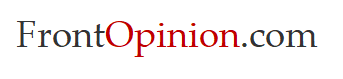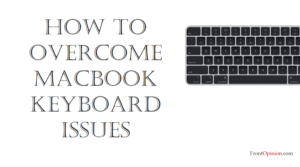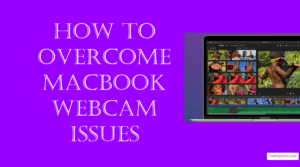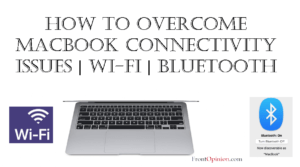In this comprehensive guide, we’ll delve into the significance of MacBook speakers, explore common issues users may encounter, and provide practical solutions to overcome these challenges. Whether you’re troubleshooting distorted audio, low volume, or speaker malfunctions, understanding and addressing speaker-related issues is crucial for maximizing the audio experience on your MacBook.- MacBook Audio Speaker
Table of Contents:
- Introduction
- Significance of MacBook Speakers
- Role of the Speakers
- Understanding MacBook Speakers
- What are MacBook Speakers?
- Role of the Speakers
- Common MacBook Speaker Issues and Solutions
- a. Distorted or Muffled Audio
- Symptoms
- Causes
- Solutions
- b. Low Volume or Inconsistent Sound Levels
- Symptoms
- Causes
- Solutions
- c. No Audio Output or Speaker Malfunction
- Symptoms
- Causes
- Solutions
- a. Distorted or Muffled Audio
- Conclusion
Introduction
Speakers are an integral component of your MacBook, providing audio output for a wide range of activities, including listening to music, watching videos, attending virtual meetings, and engaging in multimedia content creation. Whether you’re a music enthusiast, a professional video editor, or a casual user, the quality and functionality of your MacBook speakers significantly impact your overall computing experience. However, like any hardware component, MacBook speakers can encounter issues that affect sound quality, volume, and performance.
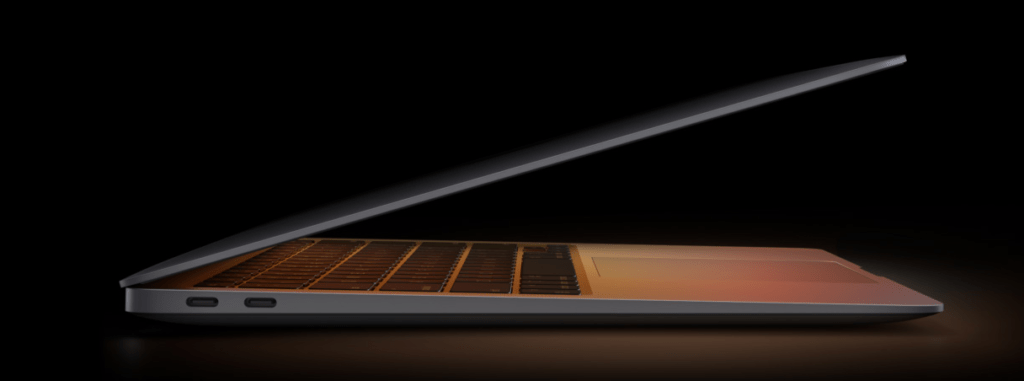
Understanding MacBook Audio Speaker
Before delving into specific issues and solutions, it’s essential to understand the role of speakers in MacBook devices and their significance in delivering high-quality audio output.
- What are MacBook Speakers?
- MacBook speakers are built-in audio output devices that generate sound waves to produce audio playback, notifications, and system sounds.
- MacBook speakers are designed to deliver clear, balanced audio with adequate volume levels across a wide range of frequencies, providing an immersive listening experience for various applications and media content.
- Role of the Speakers:
- Audio Playback: The speakers enable users to listen to music, podcasts, videos, and other multimedia content with clarity and fidelity, enhancing entertainment and productivity.
- Communication: Built-in microphones and speakers facilitate voice calls, video conferencing, and virtual meetings, enabling seamless communication and collaboration.
- Accessibility Features: MacBook speakers support accessibility features such as VoiceOver and audio descriptions, making content more accessible to users with visual impairments or disabilities.
Now that we’ve established the significance of MacBook audio speakers, let’s explore common speaker issues and strategies to address them effectively:
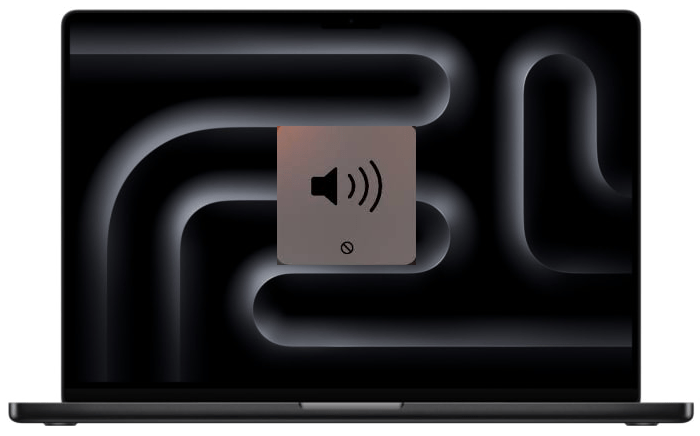
Back To School PDF Expert Landing 2023
Common MacBook Audio Speaker Issues and Solutions
- Distorted or Muffled Audio:
- Symptoms: Audio playback sounds distorted, muffled, or garbled, with reduced clarity and fidelity.
- Causes:
- Software Settings: Incorrect audio settings, equalizer adjustments, or sound enhancements can distort audio playback and affect sound quality.
- Hardware Issues: Dust, debris, or obstructions in the speaker grilles, damaged speaker components, or loose connections can cause distorted audio output.
- Audio Drivers: Outdated or incompatible audio drivers, macOS updates, or software conflicts can lead to audio distortion and playback issues.
- Solutions:
- Check Audio Settings: Navigate to the Sound preferences in System Preferences and adjust audio settings such as volume, balance, and sound output devices. Disable any equalizer settings or audio enhancements that may be affecting sound quality.
- Clean Speaker Grilles: Use compressed air or a soft brush to gently clean the speaker grilles and remove any dust, debris, or particles that may be obstructing sound output. Ensure the MacBook is powered off before cleaning to prevent damage to the speakers.
- Update Audio Drivers: Ensure that macOS and audio drivers are up to date with the latest updates and patches. Visit the manufacturer’s website or the Mac App Store to download and install updated audio drivers or firmware for improved compatibility and performance.
- Low Volume or Inconsistent Sound Levels:
- Symptoms: Audio playback is too quiet or uneven, with varying volume levels across different applications or media content.
- Causes:
- Volume Settings: Incorrect volume settings, volume limiter activation, or system preferences can result in low volume output or inconsistent sound levels.
- Speaker Damage: Physical damage to the speakers, worn-out speaker components, or speaker degradation over time can lead to reduced volume levels.
- Software Issues: Audio driver conflicts, macOS updates, or software bugs can cause fluctuations in volume levels and affect sound output.
- Solutions:
- Adjust Volume Settings: Increase the volume level using the volume controls on the MacBook keyboard or in the menu bar. Check the Sound preferences in System Preferences to ensure that volume settings are configured correctly and that the volume limiter is disabled.
- Test Audio Output: Play audio from different applications, sources, and media content to determine if the low volume issue is specific to certain applications or system-wide. Adjust volume settings and audio levels accordingly for consistent sound output.
- Reset NVRAM/PRAM: Reset the Non-Volatile Random Access Memory (NVRAM) or Parameter RAM (PRAM) to reset audio settings and restore default volume levels. Instructions for resetting the NVRAM/PRAM vary depending on the MacBook model.
- No Audio Output or Speaker Malfunction:
- Symptoms: No sound output from the speakers, distorted audio playback, or audible buzzing, crackling, or popping noises.
- Causes:
- Hardware Malfunctions: Malfunctions in the speaker components, damaged speaker cables or connections, or internal hardware defects can cause audio output issues.
- Audio Software: Corrupted audio drivers, incompatible audio settings, or software conflicts can result in no audio output or speaker malfunction.
- System Errors: macOS errors, firmware glitches, or system crashes can disrupt audio playback and cause speaker-related issues.
- Solutions:
- Check Audio Output Devices: Verify that the correct audio output device is selected in the Sound preferences and that the volume is not muted or set to zero. Connect external headphones or speakers to test for audio output from alternative sources.
- Run Audio Diagnostics: Use built-in macOS utilities or third-party diagnostic tools to run audio tests and identify hardware defects or malfunctions in the speaker components. Follow on-screen instructions to diagnose and troubleshoot speaker-related issues.
- Reset SMC: Reset the System Management Controller (SMC) to recalibrate hardware settings and resolve speaker-related issues. Instructions for resetting the SMC vary depending on the MacBook model.
Conclusion:
MacBook Audio speaker issues is essential for maximizing audio quality, clarity, and user satisfaction. By understanding the significance of the speakers, identifying common issues, and implementing targeted solutions, users can optimize speaker performance, mitigate audio-related challenges, and enjoy immersive audio experiences on their MacBook.
Whether troubleshooting distorted audio, addressing low volume, or diagnosing speaker malfunctions, proactive maintenance and informed decision-making are key to ensuring a seamless audio experience on your MacBook. Remember to follow best practices, consult official documentation, and seek assistance from Apple Support or authorized service providers when addressing complex speaker issues.
With the knowledge and strategies outlined in this guide, you can confidently tackle MacBook audio speaker woes, unlock the full potential of your device, and enjoy rich and immersive audio for years to come.