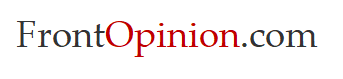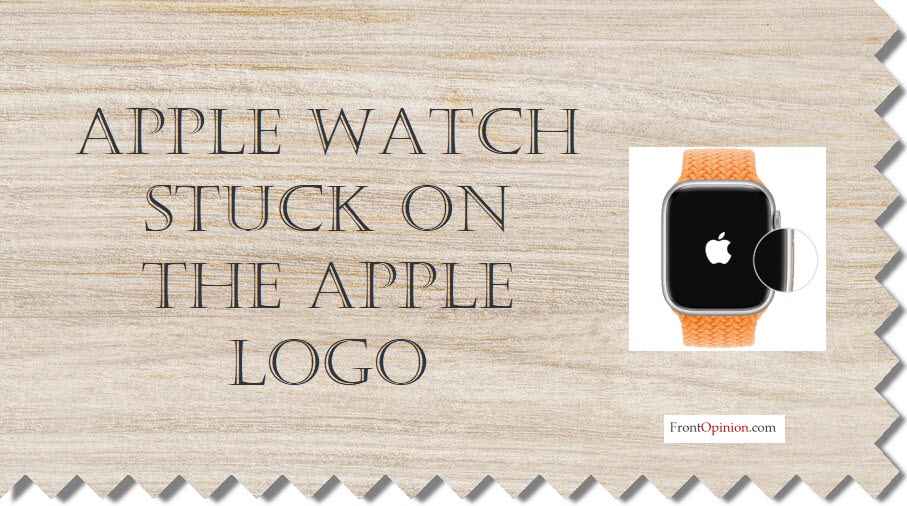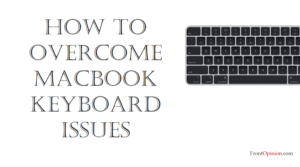Introduction
Apple Watch serves as a reliable companion for your daily activities, from fitness tracking to receiving notifications. However, encountering issues like being stuck on the Apple logo can be frustrating, disrupting the seamless experience you expect from your wearable device. If you’re facing this problem, fret not, as we’ll guide you through the steps to troubleshoot and resolve this issue effectively. – Apple Watch Stuck
Understanding the Apple Watch Stuck Problem:
When your Apple Watch gets stuck on the Apple logo during startup, it indicates a software-related issue preventing the device from booting up properly. This can happen due to various reasons, such as a failed software update, corrupted system files, or a glitch during the boot process.

Troubleshooting Steps: Apple Watch Stuck
Here’s a step-by-step guide to help you resolve the issue of your Apple Watch being stuck on the Apple logo:
- Restart Your Apple Watch: Sometimes, a simple restart can fix the problem. Press and hold the side button until you see the Power Off slider. Swipe the slider to turn off your Watch, then press and hold the side button again until you see the Apple logo.
- Check for Software Updates: Ensure that your Apple Watch has the latest version of watchOS installed. If not, connect your watch to its charger, open the Watch app on your paired iPhone, go to My Watch > General > Software Update, and follow the on-screen instructions to download and install any available updates.
- Force Restart Your Apple Watch: If a regular restart doesn’t work, try force restarting your Watch. Press and hold both the side button and the Digital Crown simultaneously for at least ten seconds, until you see the Apple logo.
- Reset Your Apple Watch: If the issue persists, you may need to reset your Apple Watch. To do this, open the Watch app on your paired iPhone, go to My Watch > General > Reset, and choose “Erase All Content and Settings.” Keep in mind that this will erase all data from your Watch, so make sure to back up any important information beforehand.
- Contact Apple Support: If none of the above steps resolve the issue and your Watch is still stuck on the Apple logo, it’s recommended to contact Apple Support for further assistance. They may be able to provide additional troubleshooting steps or advise you on repair options.

Conclusion:
Encountering an Apple Watch stuck on the Apple logo can be frustrating, but with the right troubleshooting steps, you can often resolve the issue and get your device back to normal functioning. Whether it’s a simple restart, software update, or a more involved reset, following these steps can help you troubleshoot and fix the problem effectively.
Remember to always keep your Watch updated with the latest software to minimize the chances of encountering such issues in the future. If all else fails, don’t hesitate to reach out to Apple Support for assistance. With a little patience and persistence, you’ll have your Apple Watch up and running smoothly once again.