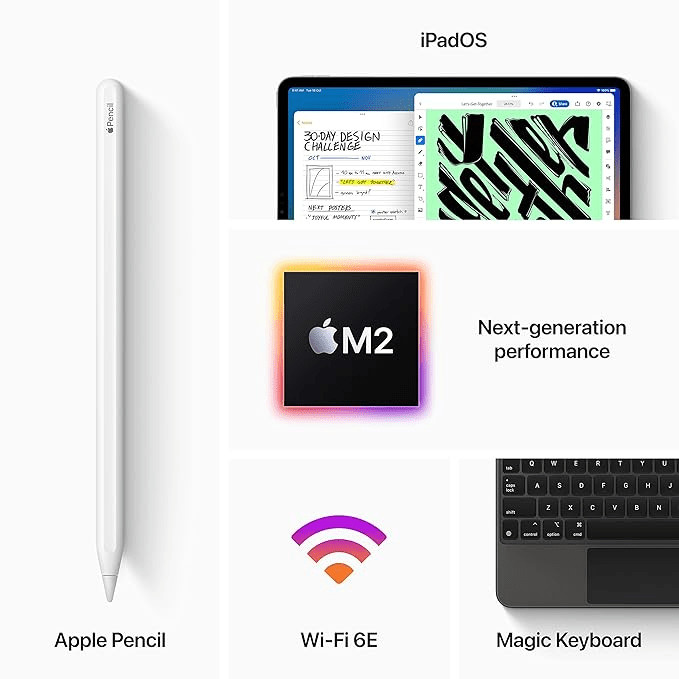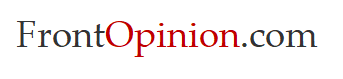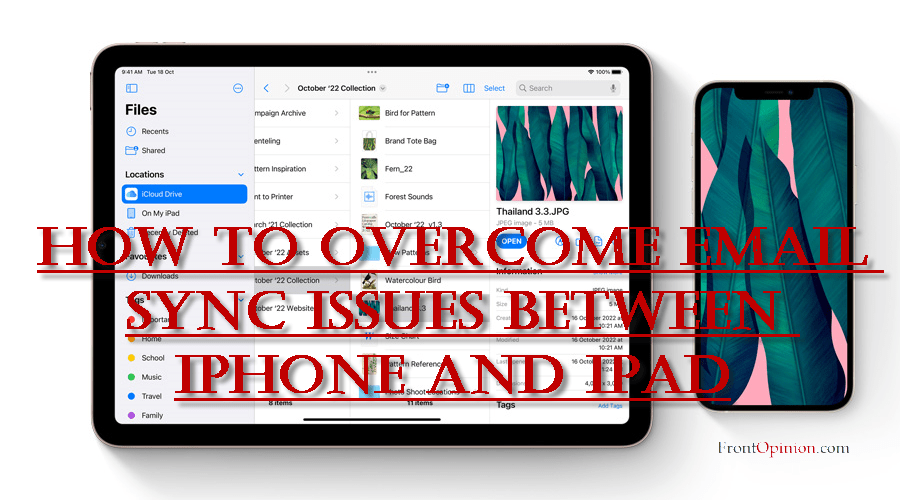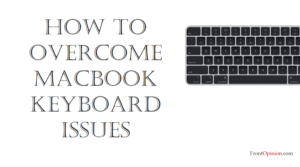If Comcast email is not syncing between your iPhone and iPad, there are several troubleshooting steps you can take to resolve the issue. Follow these steps to troubleshoot and potentially fix the syncing problem: email sync Issues
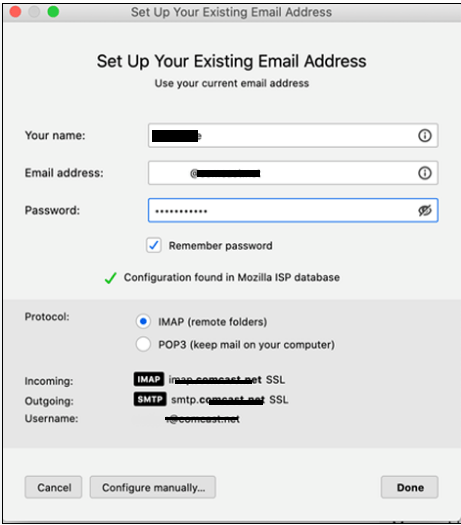
- Check Internet Connection: Ensure that both your iPhone and iPad are connected to a stable internet connection. Poor connectivity can prevent email synchronization.
- Restart Devices: Restart both your iPhone and iPad. Sometimes, a simple restart can resolve temporary glitches that may be affecting email syncing.
- Update Email Settings: Verify that the email settings on both devices are correct. Make sure the incoming and outgoing server settings for your Comcast email account are identical on both devices. You can find these settings in the Mail settings of your iPhone and iPad.
- Delete and Re-add Email Account: Try removing your Comcast email account from both devices and then re-adding it. This can refresh the connection and resolve any syncing issues. To delete the email account, go to Settings > Mail > Accounts, select your Comcast account, and choose the option to delete/remove the account. Then, re-add the account with the correct settings.
- Check Email Sync Settings: Ensure that email sync settings are properly configured on both devices. Open the Mail settings on your iPhone and iPad, and check the sync frequency settings to ensure emails are set to sync automatically.
- Update iOS: Make sure that both your iPhone and iPad are running the latest version of iOS. Outdated software can sometimes cause compatibility issues with email syncing. You can check for updates in the Settings app under General > Software Update.
- Check Comcast Email Service Status: Visit the Comcast website or contact Comcast support to check if there are any service outages or issues affecting email synchronization.
- Use IMAP Protocol: If you’re using POP3 to access your Comcast email, consider switching to IMAP (Internet Message Access Protocol). IMAP allows for better synchronization across multiple devices. You may need to update your email account settings accordingly.
- Reset Network Settings: Resetting the network settings on your iPhone and iPad can sometimes resolve connectivity issues that affect email syncing. To do this, go to Settings > General > Reset > Reset Network Settings.
- Contact Comcast Support: If the issue persists after trying the above steps, contact Comcast customer support for assistance. They may be able to provide further troubleshooting steps or investigate any server-side issues that could be affecting email synchronization. – email sync Issues
By following these steps, you should be able to troubleshoot and resolve the issue of Comcast email not syncing between your iPhone and iPad. – email sync Issues